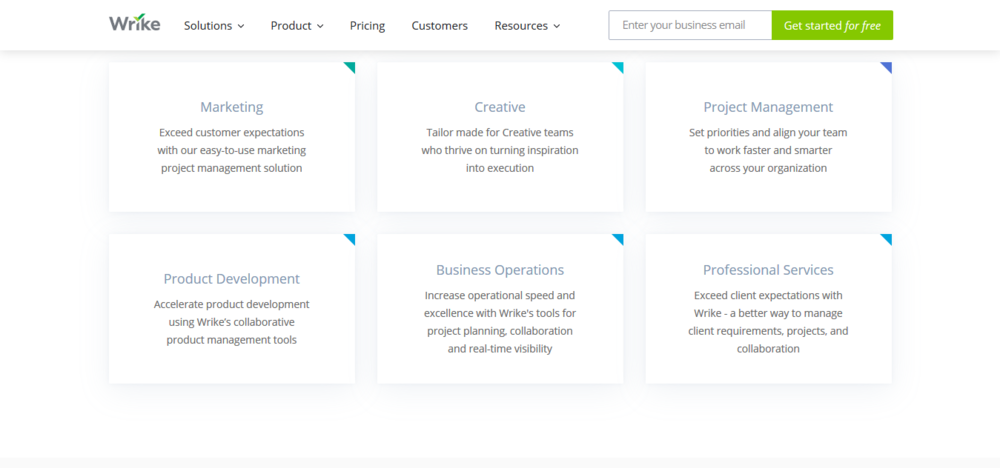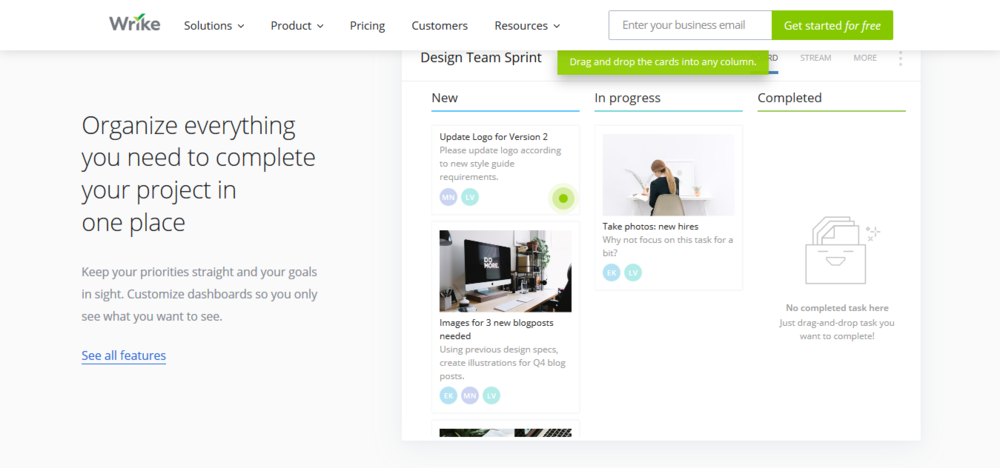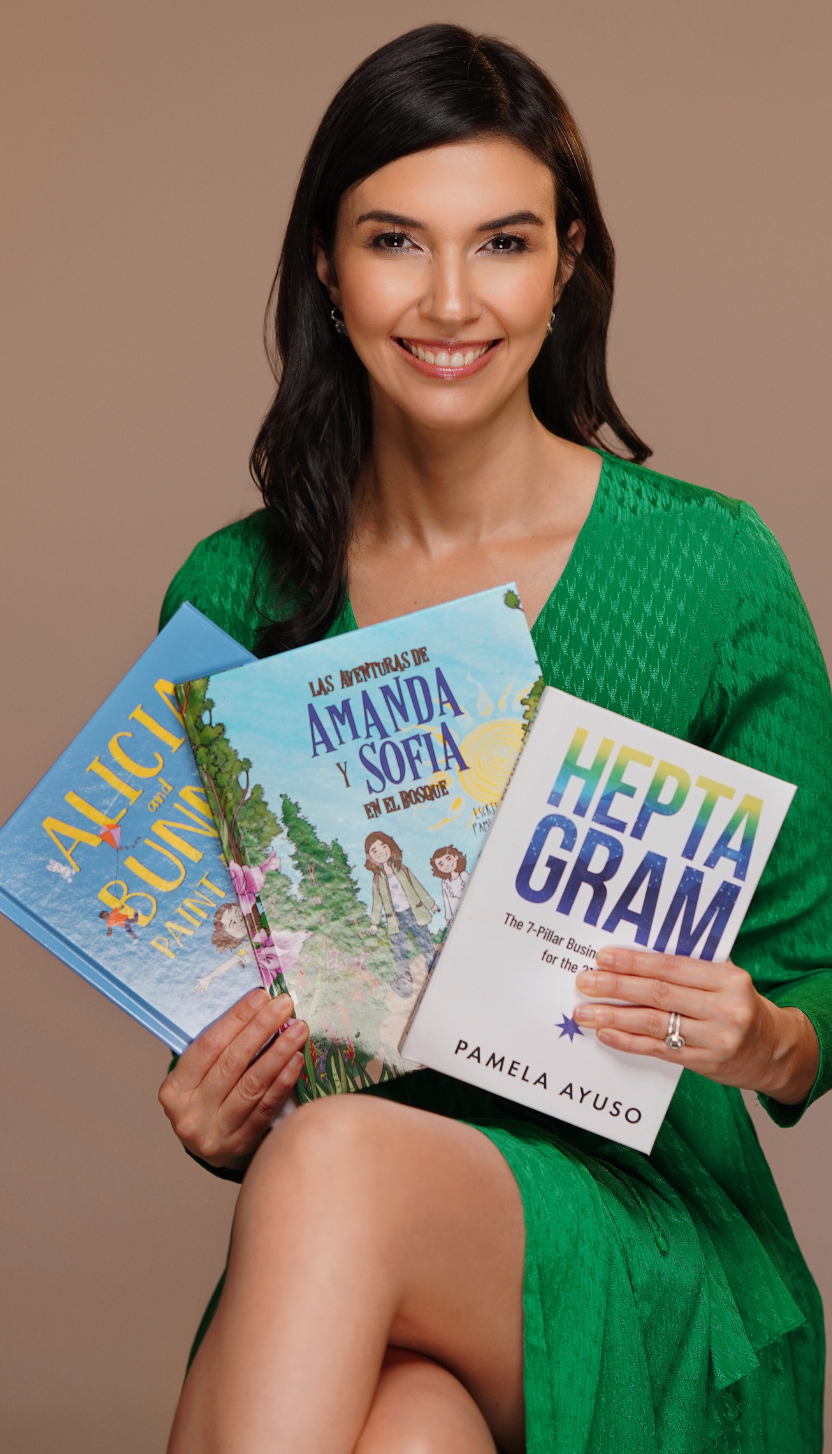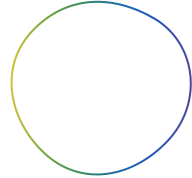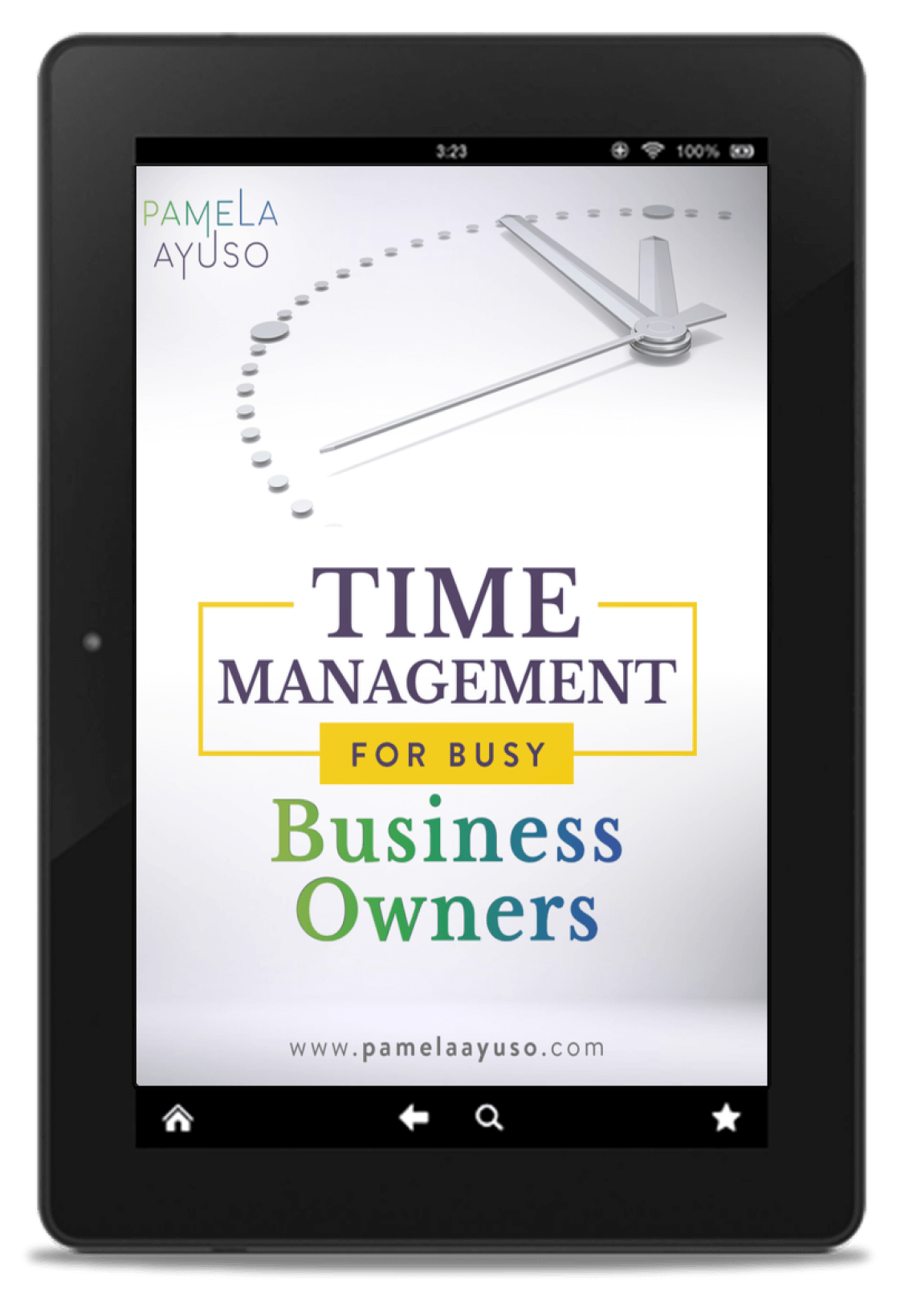Migrating to a project management app, Wrike, has been one of the most significant breakthroughs I’ve had in my productivity level. Not only has it been a superb discovery for me, but it has also transformed the way we work at my company, Celaque. Wrike is the backbone and the basis for how we record everything we do at Celaque.
I found and started working with Wrike a few years ago with my previous company, where I managed operations. In that role, I experimented to see how Wrike could work for each team member as well as for the company as a whole. We started to use it for processes and task management, evolving and improving upon how we utilized Wrike. When I co-founded Celaque, I knew that Wrike would be one of our primary tools.
As we continue to grow and as Wrike continues to implement new features, how we use Wrike is enhanced. It is a fundamental block of how we operate and communicate within our firm.
How We Use It
Individual Tasks
Whenever we have an assignment that we need to accomplish either individually or in collaboration, we first create a task. We add a task within the system, set a due date, and assign the person who is responsible for it. We also share the action in individual folders, so whoever needs to be included becomes part of the communication. Furthermore, we add a description of the task at hand and get started. For any updates or questions, we use the comments section and tag whoever needs to be informed.
The best thing about the tasks feature is that we never forget anything. The task will continue to appear on each person’s to-do list until it is completed. If the assignee cannot complete the assignment on the original due date, it can easily be rescheduled.
Additionally, Wrike is searchable, which is a valuable benefit. If we ever need to go back and find out how or why we did something in the past, we search for the task. We then pull up the history of everything we did, quickly finding our way back.
Because every department in the office uses Wrike, we experience an internal network effect, where an increase in the number of users improves the value of the system, making the tool more powerful for all. Even if a task has only been initially shared between two people, you can add a new person to the conversation by adding their name in a comment, maximizing efficiency. You don’t need to pick up the phone, send a new email, or walk over to a person’s desk.
![[Photo: Jason Leung/Unsplash]](/wp-content/uploads/2021/01/jason-leung-t_rvxM1olZI-unsplash.jpg)
[Photo: Jason Leung/Unsplash]
Projects
We have established predefined projects on Wrike. We use these for sequential processes that we follow as part of our normal business operations. For example, every time we close a sale, there is a set of steps we need to follow, such as scanning and filing the signed contract, ensuring our database has all the necessary information and updating our accounting records.
Before Wrike, every team managed all the steps that we needed to do after a sale independently. When our company implemented the tool, we took the time to compile the entire process. We realized, for instance, that the procedures we were following were not homogeneous across all sales representatives. We programmed the list into Wrike, and it included all the steps in the form of different tasks that are assigned across departments and people. Now, each time we have a sale, we duplicate the project and get to work.
Having these lists has helped us maintain our level of quality consistently, and they allow us to improve all the time. Each time we find a mistake, or we discover a way to enhance our products and services, we make sure our projects are updated so that in the future we will be more seamless in our process. The procedures are also very adaptable, as anything can be modified. If one of the sales reps is on vacation, he or she can assign all pending tasks to a colleague or reschedule them.
Processes
The projects I described above are workflows that are triggered by a specific event, such as finalizing a sale or hiring a new employee at the firm. We also use Wrike for repetitive processes, i.e., those that need to be repeated on a weekly or monthly basis. At our company, we use procedures to ensure that we do all the work we need to do when we need to do it. Some examples are the company’s monthly accounting close or equipment maintenance. These are processes that need to be performed recurrently as part of the regular company’s operations.
One of the reasons we chose Wrike was because we needed a tool to document and work on our operational procedures. Before adding our processes on Wrike, we collected all the tasks that were being performed by each of the teams in the company. Taking the time to gather the company-wide procedures, along with how often the work was done and by whom, proved to be a valuable investment. We discovered that different people were duplicating some work, and we found that some tasks were not being done as they needed to be.
With this information in hand, we programmed all our processes into Wrike. Each overarching process is made up of different tasks which are easy to add to the system. Wrike gave us the flexibility to program the processes and their tasks in the way we needed:
-
Assignee: Each action is assigned to one person or more than one person, depending on the type of assignment. This feature clarifies who is responsible.
-
Date: The task is assigned according to the due date. If for some reason, the work took longer than expected, it can easily be rescheduled to appear on the day on which the person will complete it.
-
Description: The description of each item includes all the details that need to be completed on each task. It can be as short or as long as you want it to be. We choose to summarize the information as much as possible and use a standardized format so that every description has the same layout across departments.
-
Folder: Each task can be added into one or more folders. We use these folders to classify each action by macro process and also by person. In this way, if we want to see the purchasing process, we go to that folder and see the work that is being done by everyone on that team. Likewise, each person’s tasks are stored in his or her folder so that they are all in one place.
-
Customized workflows and statuses: We use Wrike’s customized workflows to show how each task flows as part of the overall process. Each workflow is made up of a set of statuses that you can modify to fit the way your team works. You can then visualize the workflows in “Board” view to see how work is moving within the group.
-
Recurrence: The core of how we program our processes is the recurrence feature in Wrike. We can set our tasks to appear daily, weekly, monthly, or even yearly. It is very flexible whether you want to choose a specific day or if you want the task to appear every two weeks. Furthermore, you can select how many recurrences to create into the future. Finally, the assignee, the folder, the description, and the workflow can all be programmed into the task so that they all automatically appear on the set date with the frequency you selected. Each task has a title which describes it, and when the assignment appears on each person’s to-do list, it shows the date on which it was generated.
We have processes for every department within the firm. The amount and the type are different depending on the functional area. The fact, however, that we all have them and that they are all visible to the entire team makes our work more efficient.
![[Photo: Earvin Huang/Unsplash]](/wp-content/uploads/2021/01/earvin-huang-iB6ziLAm0B8-unsplash.jpg)
[Photo: Earvin Huang/Unsplash]
Request Forms
We use request forms, another of Wrike’s features, often. Because request forms are entirely customizable, we can add any field, decide to make it mandatory, and add attachments. At Celaque, we use them for expense and negotiation approvals.
These forms have been beneficial, especially with expense approvals. Sometimes we have to make large purchases, and to ensure that we have all done our due diligence, we receive quotes from more than one supplier, and we also make sure we are within budget. To that end, we have added several fields that gather all the necessary information. By using the request forms, we confirm that the expense makes sense, making approving a purchase easy.
For more on how we use Wrike, please refer to – 6 Reasons You Will Love Wrike Like We Do, Configuring Processes to Gain More Efficient Results.